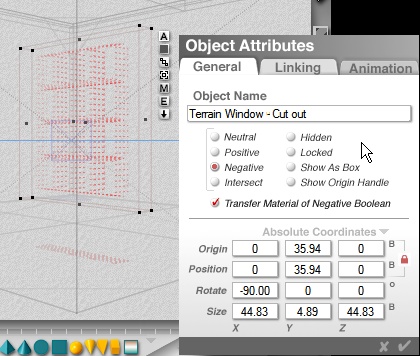
When you arrive back at the main Bryce work area your terrain will be lying flat.
Decrease the thickness by Pulling down on Edit > Resize Y.
Don't over do it - the terrain window blocks' must be thicker than the wall.
In this case the walls are 2d and it's irrelevant but be aware of this for future use with 3d meshes (ie. models, Bryce obp and terrains)
An alternate way to Rotate an object is via Attributes.
Click [A] next to the terrain and type in -90 where you see Rotate in the X column.
Use the Arrow keys, or Edit > Position XZ controls, to move the terrain so it intersects the wall.
Make sure the terrain blocks show on both the inside and outside of the wall.
::: Make the window Negative and give it a Name :::
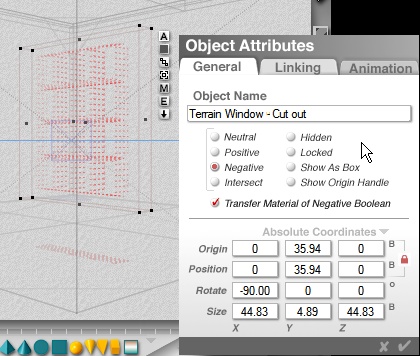 |
To make the boolean group select (click) the Positive Room Shell.
( This is where naming is important...I asked you nice to name the room as a group so don't curse me out now ; )
 |
Hold down Shift and click the Terrain cut out.
Release the Shift key when both objects are selected.
Click the [G] symbol and you should have the window pane shapes cut through the wall.
If there is no [G] or [U] next to the objects you haven't selected them properly.
Try from the start again...hahahaaha. Sorry.
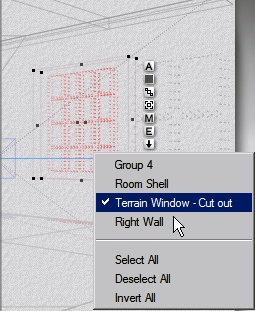 |
Hold down Ctrl and Left Click near the 'window'.
Scroll down to the object you want to duplicate and left click again to select. (do the same to deselect in Bryce 4)
Use Ctrl+D to duplicate it.
This is obviously useful for creating multiple objects with the same boolean properties within the group.
In Anglais - you can make a bunch - o - windowz and as you move them around the room they will cut into the wall exactly like the first.
If you're using Bryce 5 and selected the wrong object, Deselecting in the work area has become a pain in the butt.
You can use Edit > Deselect All from the main File menu (that's assuming ,again, you are deselecting a single object)
Or you can try this handy dandy 'shell enhancement' Corel put in. Ready for this?
Hold down Ctrl, scroll to the selected object (shown by a check mark) while still holding Ctrl down, press and Hold down Shift key, then left click the checked object (while holding both Ctrl+Shift down) to deselect.
Isn't this neat? Stoopidio I say!! Corelodopes couldn't leave well enough alone.
As I've been heard to say 'I looooooove Bryce 5'. . . Really, I do.
At the bottom of the interface there is a small down arrow between the Selection and VCR type controls, click on it and use 'Select None' if you get stuck.
Use some Brickoids to make some window sills.
Bryce 4 - simple, click the brickoid icon from the Create menu.
Bryce 5? Ctrl+Left Click the Cube Icon.
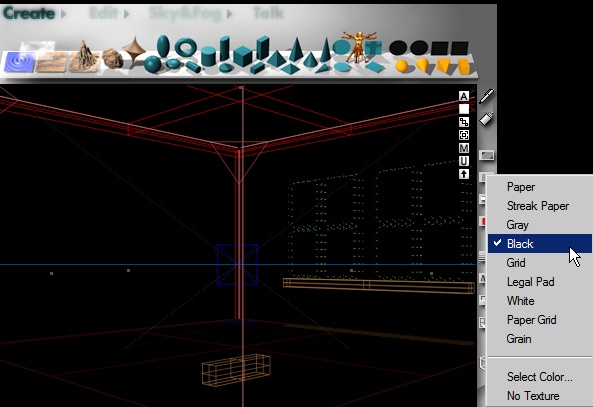 |
Rotate the brickoid 90° on the Y axis.
Move it back on Z (Up Arrow or Edit > Reposition) to line up with the bottom of the window(s)
Hold down Alt while dragging right on the Resize X Control to symmetrically resize it from the middle.
Tweak the position and size as you need.
If you're wondering why my background is black in the screen cap I simply wanted to make you aware that it can be changed via the right side interface menu.
The fourth icon down will let you change it as you wish, within reason, mostly
for visibility purposes.
I sure do drift a bit eh?
(sorry kids, please don't pick up my habits. They ain't PC and people will treat you like a piece of rat gutz left in the landfill here in da slumz of Everett, MA. Seeing as I'm partial to ratz, and gutz in general, and not anywhere near politically correctomundo I figure you'll forgive me because I ain't really there. I'm here...hahahahahaahaha...barely)
Hot off the Presses!!! Everett Mutant found hanging from the Rafters! Strange pinheaded freak strung up by toes for smoking in Teddy Peanut Butter and Nut Warehouse while partying with rats! Society DEMANDS VENGANCE!
More on Facts U Can Use page ...
Oh yeah, now I rememeber. I was thinking about rafters for some reason.
Anything cool happen whilst I was off sinnin??
Speaking of rafters, let's add a few. Quick and easy. Then I'll show you the light. Promise.
 |
All you have to do is drop in another Brickoid.
Alt+Resize Z then Ctrl+D to duplicate
and position them around the ceiling
Do the same around the bottom if you want baseboards.
Don't be overly picky, this is a shack we're building...kinda like my house in fact!
If you used the mats I supplied a render now should appear similar to what you see above.