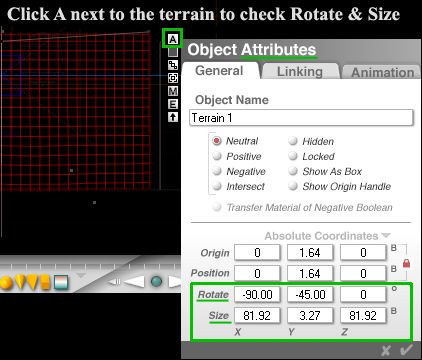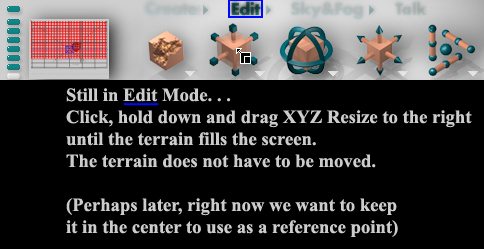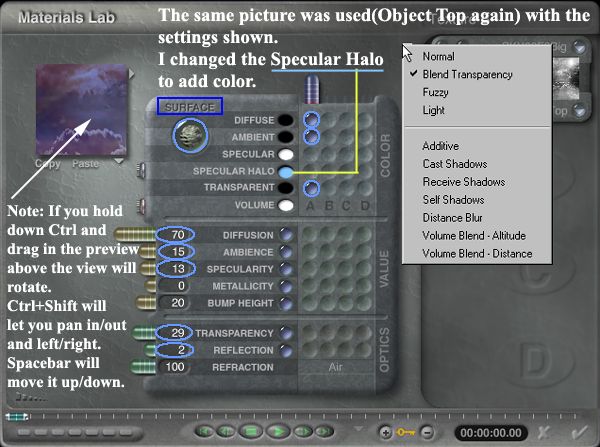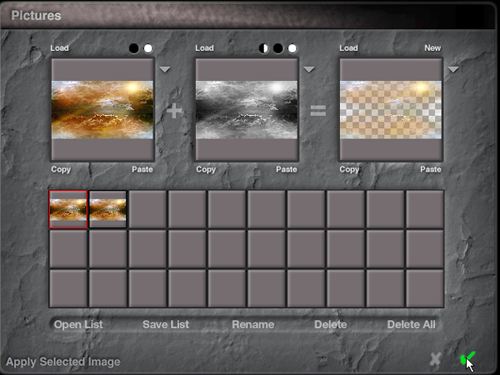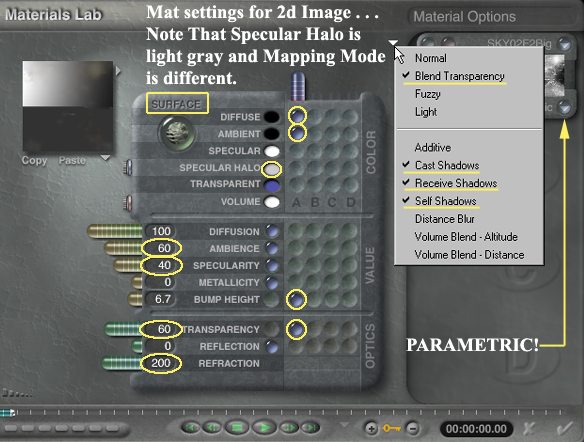Sky Effects For All
Sky FX Part 3 - Terrain & 2D
We're getting there . . .Terrain and 2D image time.

Click on Edit. . .


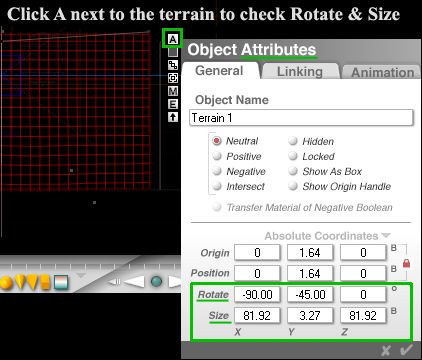
Don't forget, you can click and type values into the Attribute boxes if you prefer.
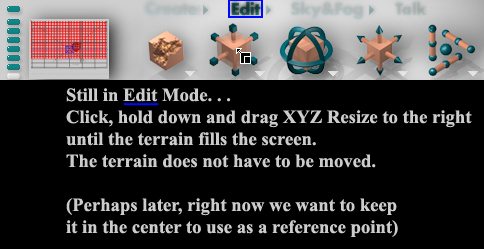
Click [M] next to the terrain to apply material.
In the Material Lab,
Click the letter P (for Picture) and go to the Picture Editor (Loader)
Refer back to the Sym Lattice section if you forgot how!
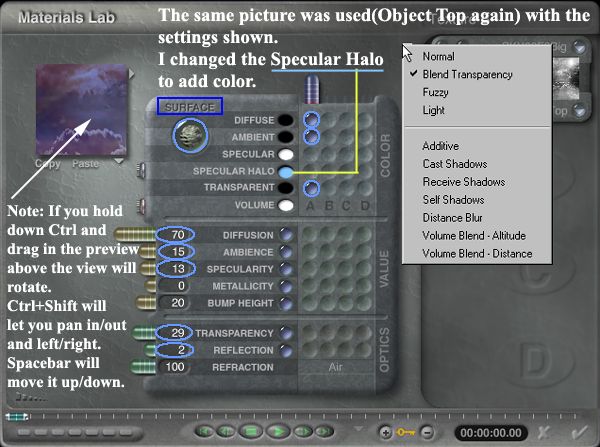
Hit the check mark to Apply and Exit once you've changed the settings.
Meanwhile back at the rancho de la Brycerio. . .
Using what everyone calls 'Leo' (2d picture object icon) makes the picture keep the same ratio as the original. (2:1, 4:3 etc) If you used a 2d square you would distort everything but a perfectly square image. So hit Leo! Pow! smack! KaBlooey!

Now, something odd happens when you use the Leo Icon - you jump right into the Load Picture section. Simply click on the same image you used for the lattice and click the check mark to exit.
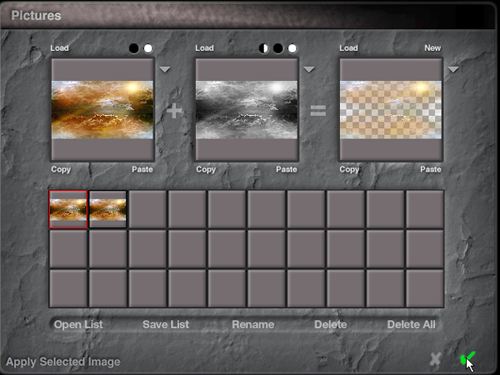
The program takes a different route this time. Instead of sending you to the Material Lab, as it did with the lattice and terrain, it jumps right back to the main Bryce screen. So to change the material properties you have to click [M] next to the 2d object. Please do so - we're going to mess with the settings on this big time.
Try to duplicate the mess below...hahahahahaa
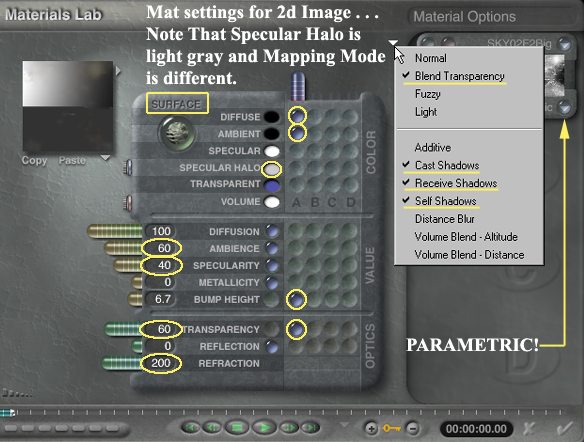
Because the picture object has the proper ratio you can use Parametric Mapping to produce an image which doesn't distort.
You should know this routine at this point.
Edit » Rotate, Resize and Reposition

A view from the top shows how all should be laid out. It doesn't have to be exact but the order of the items should be the same and the 2d should be waaaay up front (towards you).
Think of the 2d as a window with you looking in.

As noted just hit the #0 to return to the original view and try a test render (Ctrl+R).
It will look like hell. Dark, dirty brown. Kind of like Everett, MA.

As I don't mind hell this is swell. Lol.
But wait until we shed some light on the matter before you decide to join me there.
Next up - Let there be Light.