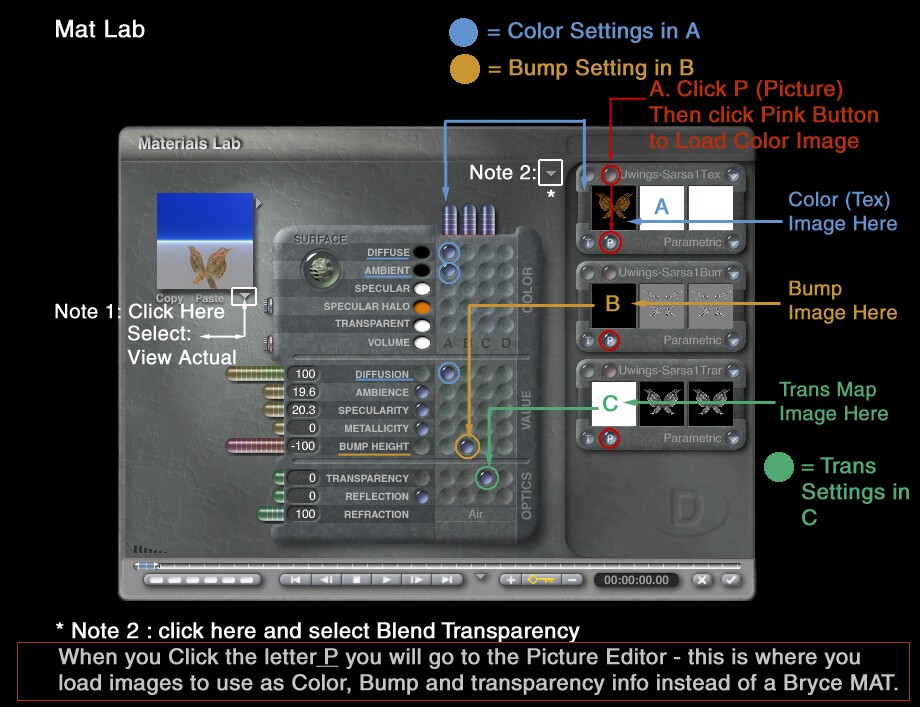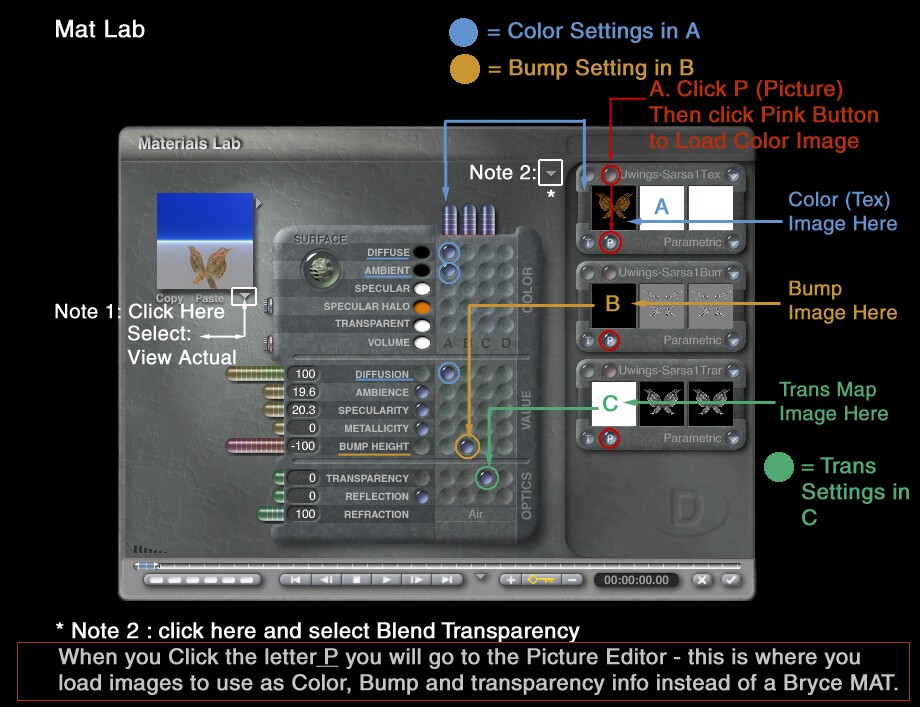Part 2 Into the Mat Lab
This example uses 3 separate images and wing object as supplied free by ThorneWorks.
These include Color, Bump and Transmap (Transparency info) jpegs.
Each will be loaded into a seperate Bryce Material and Picture channel.
The first thing you have to do to get started is click Diffuse in column A and then the letter P in the A material preview where you see the wings (top Right - not the Main material preview at the upper Left) OK? Ok!
Click the first pinkish little button I have circled in red below to go to the Picture Editor.
Each picture is loaded the same way.
Once you have them all in the proper columns here make sure you check back here to see if the neato color coding I used reflects your final mat settings.
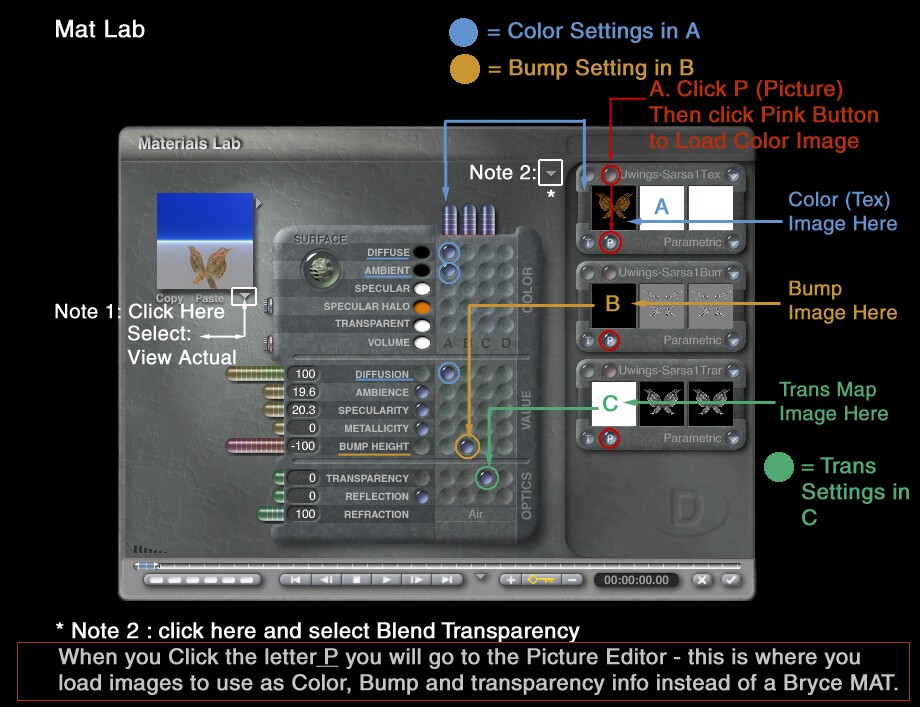
Back to Page 1 | Next Page 3 Load Color