Click the [M] next to a selected object to go to the Material Lab.
In the 'A' channel make sure there is a dot in Bump Height column and add a rougher bump material to the 'B' channel also.
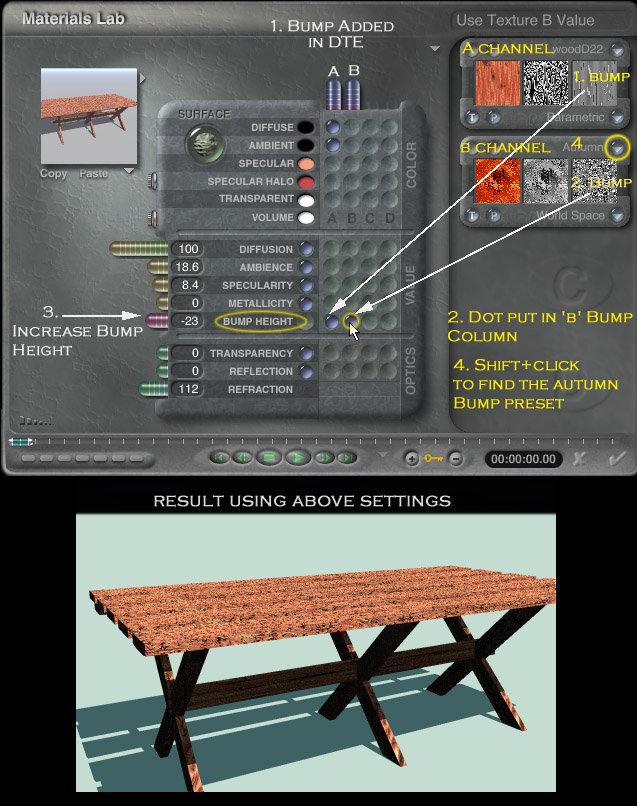
I take the 'mess and guess' approach Hahahahaheheheh
But if you look at the default Bump mats by Shift+Click as shown above you can usually find something that will suit your needs.
It's the Scale and Bump Height that really makes a difference. (also noise-phase added in the DTE if you feel daring!)
The best thing to do with mats in Bryce is to experiment until you're insane and read as many tutorials as you can find.
I suggest trying it first on a very simple object, applying a default mat and 'tweaking' it in the Mat Lab until you see how nearly infinite the possibilities are.
Then go into the DTE ; )
Adding Bump Height/Value in another column [B shown above] will increase the rough appearance.
This is because the noise patterns used in A
& B get mixed together.