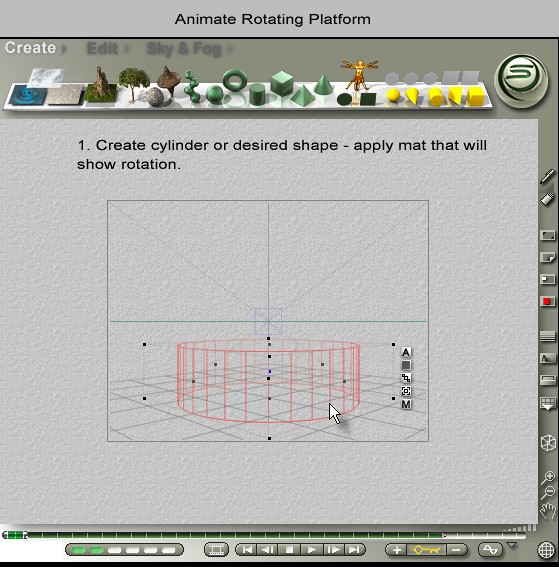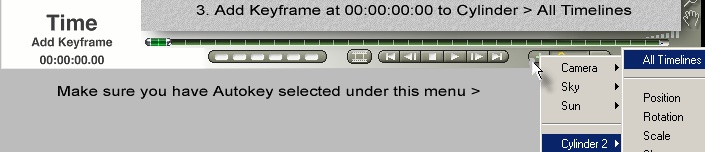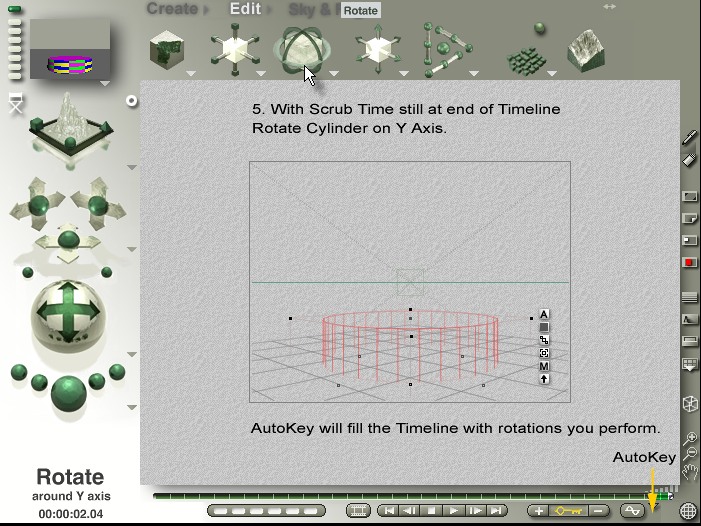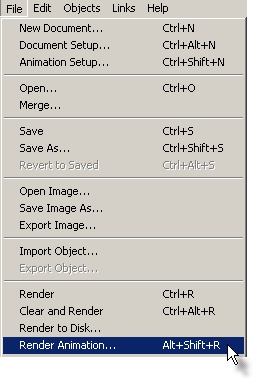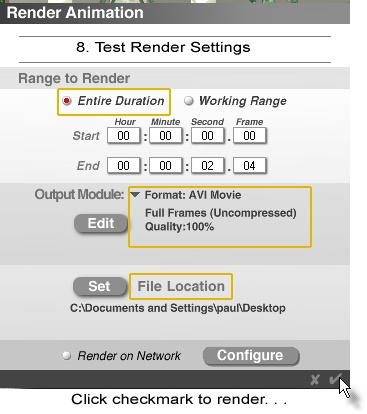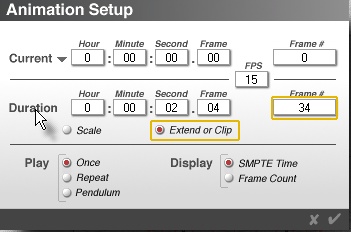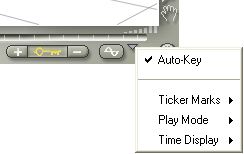Bryce: Animating a simple object using a simple method
1. Create cylinder, cube etc,. Resize height but make sure you leave it at world center.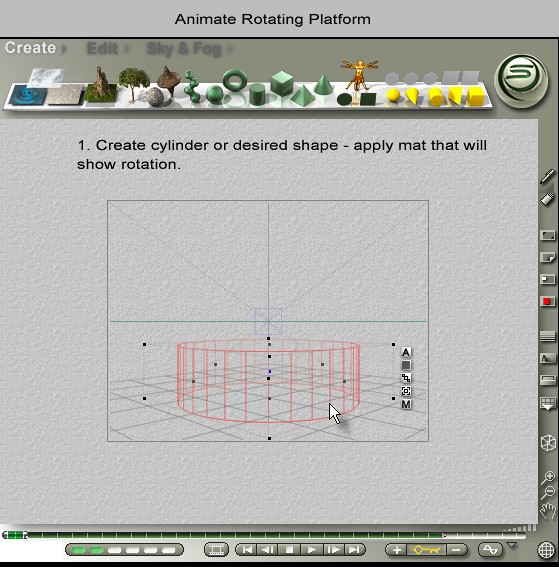
2. Click the 'globe' at far right, this will access the animation pallette and timeline functions.

3. With the scrubber key (highlighted green at far left below) at '0' position, click the + (at right, next to Key icon) to set the start position.
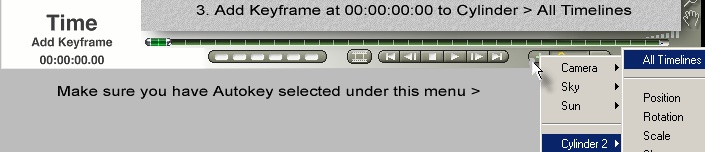
4. Scrub timeline will fill with green\blue frames - depending upon Bryce version.

5. Rotate cylinder slowly on Y Axis - 4 to 5 revolutions. This can also be done numerically but this tutorial is 'simple'.
[Note where Autokey is]
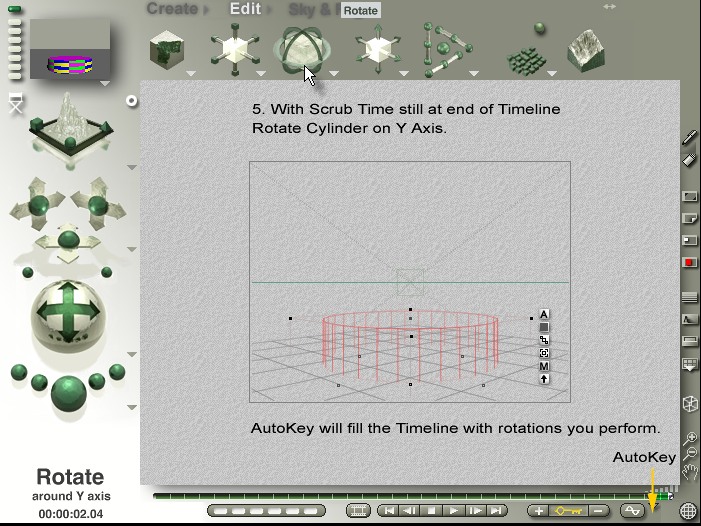
Now would be a good time to Save your file
6. Use VCR control [far left] to return frame marker to first keyframe at 00:00:00:00, push play.

7. Access Render settings. Alt+Shift+R or File > Render Animation
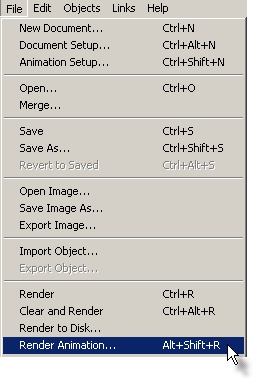
8. Adjust Render settings if desired. Defaut save path is the working Bryce directory.
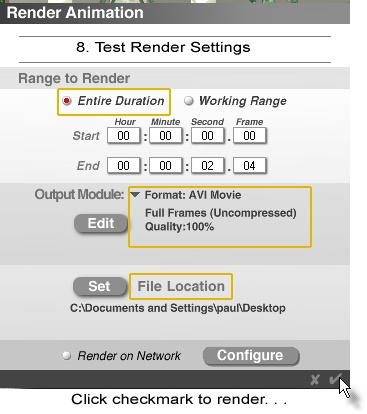
Notes:
To set the duration-length of your animation manually:
A. Go to File menu> Animation Setup [Ctrl+Shift+N] or double-click the key at Current Time 00:00:00:00.
(where you see Time - Scrub Time when you pass the mouse over the first key)
An animation setup dialog widow will appear.
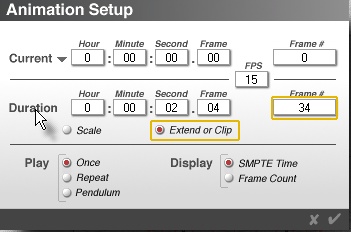
B. Click the Scale button.
This changes the Duration fields to set the length of your
animation. Extend or Clip is used to make a number of frames 'fit' within a given time.
C. In the Duration text boxes, enter the length you want in hours, minutes,
seconds and frames. Bryce automatically figures out the
number of frames needed in the animation, based on the current frame rate [fps].
You can add more 'action' by extending frame timeline also.
Animations are usually done as a series of shorter sequences and then edited together in another program such as Final Cut or Combustion.
Here's Autokey : 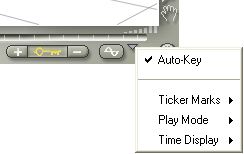
The default framerate (fps) is 15, if you want a higher quality animation 30fps is typical.
I suggest 15 fps and avi (QT if on Mac) output if you are experimenting.
Under Output Module (8 above) if you click Edit, you will see several Video Compressors.
Generally Microsoft, Cinepak and Intel codecs will work, but if you don't see the animation in your
default player I suggest you download VLC [http://www.videolan.org/vlc/download-windows.html] or Media Player Classic .
(not to be confused with MS Media Player
[http://sourceforge.net/project/showfiles.php?group_id=82303&package_id=84358] )
Both come with tons of codecs and can play just about anything.
Hope this tutorial helps those who have been hesitant about animation in Bryce.
Start simple is Pinhead's motto ; )
Paul 10/10/2008